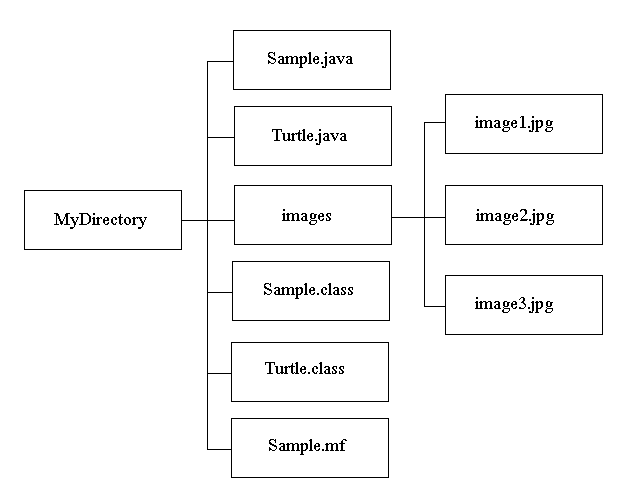Packages within JAR files can be optionally sealed, which means that all classes defined in that package must be archived in the same JAR file. You might want to seal a package, for example, to ensure version consistency among the classes in your software.
You seal a package in a JAR file by adding the Sealed header in the manifest, which has the general form:
The value myCompany/myPackage/ is the name of the package to seal.Name: myCompany/myPackage/
Sealed: true
Note that the package name must end with a “/”.
An Example
We want to seal two packages firstPackage and secondPackage in the JAR file MyJar.jar.
We first create a text file named Manifest.txt with the following contents:
Name: myCompany/firstPackage/
Sealed: trueName: myCompany/secondPackage/
Sealed: true
We then create a JAR file named MyJar.jar by entering the following command:
Warning :
The text file must end with a new line or carriage return. The last line will not be parsed properly if it does not end with a new line or carriage return.
This creates the JAR file with a manifest with the following contents:jar cmf MyJar.jar Manifest.txt MyPackage/*.class
Manifest-Version: 1.0
Created-By: 1.6.0 (Sun Microsystems Inc.)
Name: myCompany/firstPackage/
Sealed: true
Name: myCompany/secondPackage/
Sealed: true
Sealing JAR Files
If you want to guarantee that all classes in a package come from the same code source, use JAR sealing. A sealed JAR specifies that all packages defined by that JAR are sealed unless overridden on a per-package basis.
To seal a jar file, use the Sealed manifest header with the value true. For example,
specifies that all packages in this archive are sealed unless explicitly overridden for particular packages with the Sealed attribute in a manifest entry.Sealed: true